Introduction
The need to connect to a home network rises anytime family and friends come over. While at your home, they’ll want to connect to your wireless internet. And while you can still share the complex password manually, the entire process is laborious. And in most cases, some of your friends or family members will miss out on some characters, making you keep repeating the same thing while they make the same mistake.
So what can you do to ensure that both of you are comfortable? This is where a WiFi QR code comes in. While it provides a stress-free way to share the password safely and quickly, a WiFi QR code is easier to generate than you may think. And luckily, this article will show you how to do that.
What’s a WiFi QR Code?
WiFi QR codes are patterns that contain certain internet information, which in most cases is a password. A WiFi QR code can be found in different places, apart from home, including restaurants, supermarkets, and public places. With a square shape, WiFi QR codes feature a black-and-white pattern that smartphones can scan, allowing users to access the internet.

Once you create your QR code, all your family members and friends just need to focus their cameras on the code and tap the confirm option when requested if they want to access the internet. After confirming, they’ll be online in a matter of seconds without much hustle.
How to Generate a WiFi QR Code on an Android Phone
Since 2018, smartphones operating on Android OS have been allowing their users to create and use QR codes without downloading third-party apps. These phones come with in-built QR code features that not only allow users to scan codes but also enable them to generate WiFi QR codes and other types. Here are the steps you need to create your first WiFi QR code. There are many websites that allow you to easily create QR code free in just a few minutes.
- Connect your Android phone to the wireless internet you want to share.
- Once connected, tap settings – connections – network and internet and then the internet.
- Tap the Share or QR code button on the right; at this level, you’ll have to use your fingerprint or PIN to confirm. This will generate a WiFi QR code with your username and password.
- The final step is to take a screenshot of the WiFi QR code and start sharing.
How to Generate a WiFi QR Code on Your iPhone
Creating a WiFi QR code on your iPhone device is straightforward, as you just need to use the Apple Shortcuts App, and here are the steps.
- Access App Store, download and install the Apple Shortcuts App
- Launch the app on your device
- Tap on the Gallery button
- Small rectangular boxes will pop up with several icons; swipe to the right until you access the Shortcuts for Accessibility button.
- Tap the button and go through the icon list and choose QR WiFi
- Press Add Shortcut – My Shortcuts – QR WiFi – enter the WiFi name and then tap Done
- Complete the process by entering the password and then pressing Done
- A QR code will display on the screen. When you tap on it, you’ll see several options, including share. You can share your WiFi QR code through email, social media, Airdrop, and more.
Final Thoughts
WiFi QR code is important to make the lives of your guests easier. It enhances the guests’ overall experience once they visit your home by providing them with easy access to the wireless internet without having to remember complex passwords. Knowing how to generate a WiFi QR code is beneficial for your guests.
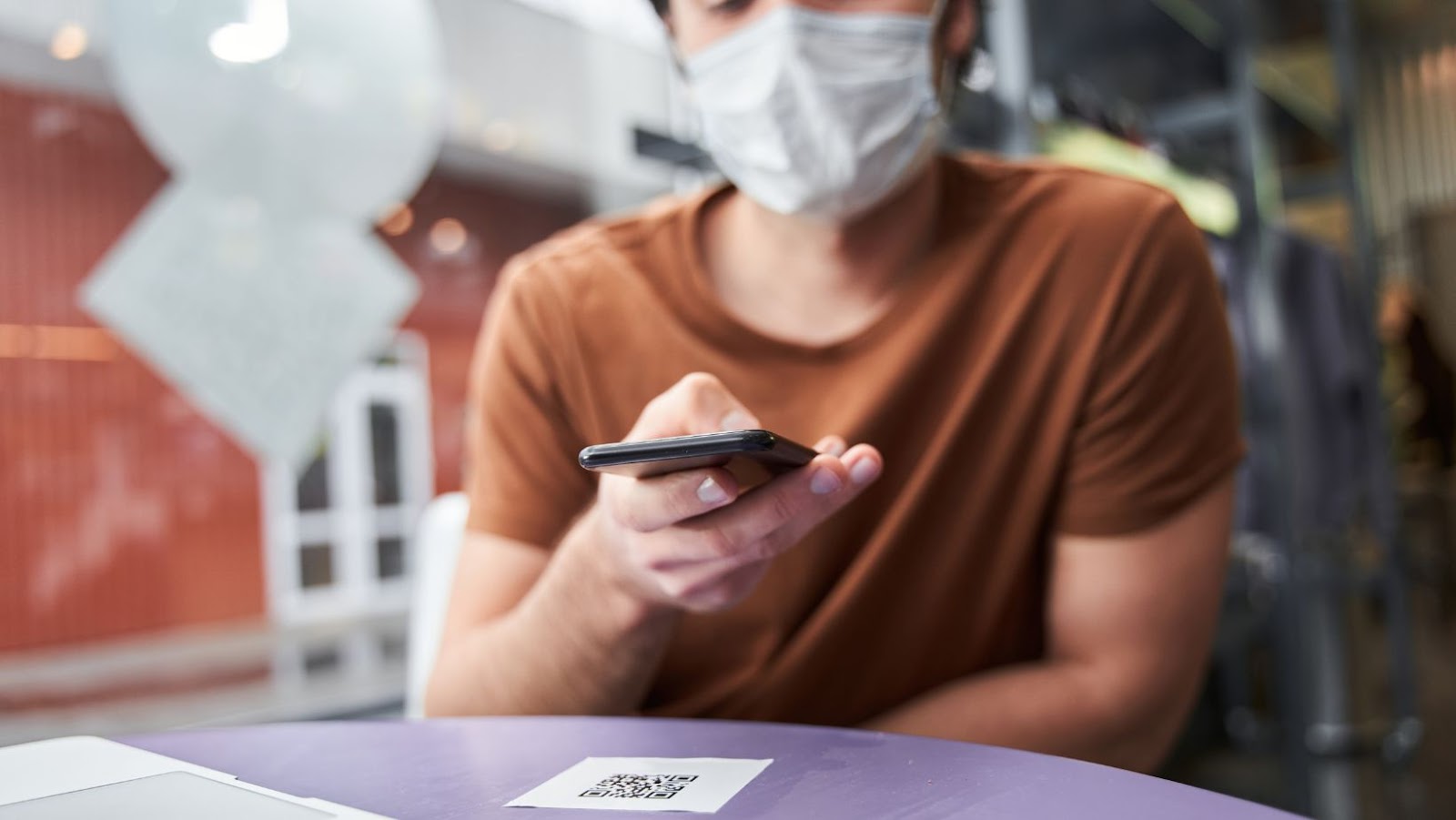
As you can see, creating a WiFi QR code is easier, so there’s no need to print the complex password everywhere in your home so that your guests can start browsing and sharing the best moments on their social media platforms. Always use this easy technique to share WiFi at home, restaurant, or workplace.


 By
By 



