How to Calculate Distance Between Two Latitude and Longitude in Excel
Have you ever wondered how to calculate the distance between two latitude and longitude coordinates in Excel? Whether you’re a data analyst, a researcher, or simply someone interested in geolocation, being able to determine the distance between two points on Earth can be incredibly useful. In this article, I’ll show you step-by-step how to perform these calculations using Excel formulas.
Excel is a powerful tool that allows us to manipulate and analyze data in various ways. While it may not be specifically designed for geographical calculations, we can leverage its mathematical functions to compute distances based on latitude and longitude values. By following the methods outlined in this article, you’ll be able to accurately measure the distance between any two locations around the globe without leaving your spreadsheet.
Understanding Latitude and Longitude
Calculating Distance with Haversine Formula
To calculate the distance between two points on the Earth’s surface using latitude and longitude, one commonly used formula is the Haversine formula. This formula takes into account the curvature of the Earth and provides a more accurate measurement compared to simple geometric calculations.
The Haversine formula utilizes the latitude and longitude coordinates of both points to determine their separation in terms of distance. It considers that the Earth is approximately a sphere, allowing for more precise calculations. By plugging in the values for latitude and longitude into this formula, you can obtain an accurate estimation of the distance between two locations.
For example, let’s say we have two sets of latitude and longitude coordinates: Point A (40.7128° N, 74.0060° W) representing New York City and Point B (34.0522° N, 118.2437° W) representing Los Angeles. Using the Haversine formula in Excel, we can find out how far apart these cities are.
Converting Degrees to Radians in Excel
To further facilitate calculations involving latitude and longitude coordinates, Excel offers a simple method to convert degrees to radians using the RADIANS() function. By converting the values into radians, you can work with trigonometric functions more effectively and accurately calculate distances or angles.
For example, if we have a latitude value in degrees such as 45°, we can convert it to radians using Excel’s RADIANS() function: =RADIANS(45), which will give us the equivalent value in radians.
Understanding how to utilize Excel’s trigonometric functions and converting degrees to radians is essential for accurately calculating distances between two points based on their latitude and longitude coordinates.
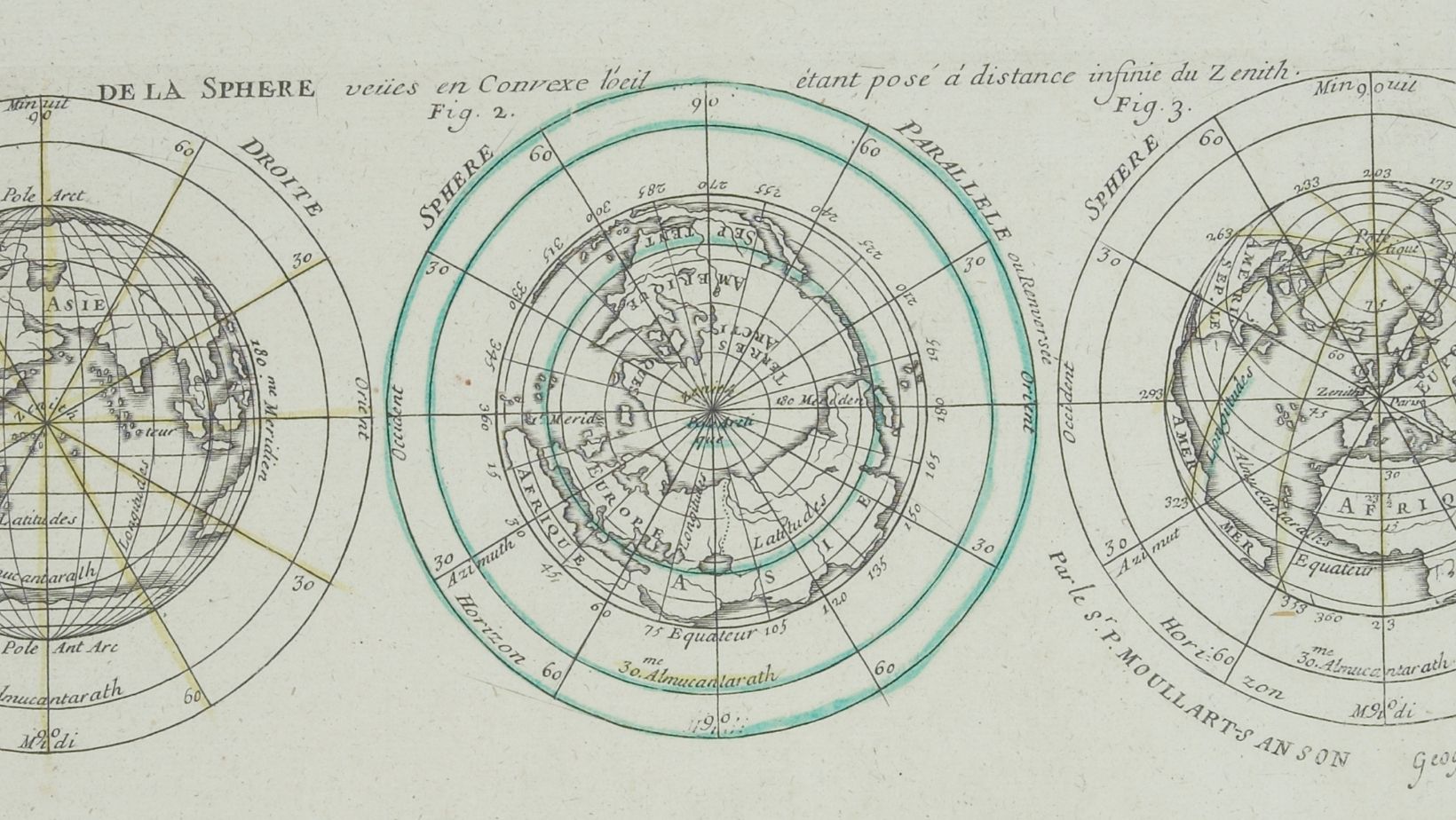
The Basics of Excel
Understanding Cells and Formulas
In Excel, data is organized into cells within a grid-like structure. Each cell can contain different types of information, such as numbers, text, or formulas. Formulas are powerful tools that allow you to perform calculations based on the values in other cells.
To start using formulas, simply click on the target cell where you want the result to appear and begin by typing an equals sign (=). This tells Excel that you’re about to enter a formula. You can then combine various mathematical operators (+, -, *, /) along with cell references to create your calculations.
Working with Latitude and Longitude Data
Latitude and longitude coordinates are used to pinpoint specific locations on Earth’s surface. Latitude measures distance north or south of the equator, while longitude indicates distance east or west from the Prime Meridian.
When working with latitude and longitude data in Excel, it’s important to ensure that they are correctly formatted. Typically, latitude values range from -90° (the South Pole) to +90° (the North Pole), while longitude values range from -180° (west) to +180° (east).
To input latitude and longitude coordinates into separate cells in Excel, use decimal degrees format rather than degrees-minutes-seconds format for simplicity. For example: 37.7749° N for latitude and 122.4194° W for longitude.
Applying Trigonometry for Distance Calculation
Calculating the distance between two latitude-longitude points requires applying trigonometric formulas based on spherical geometry principles. The most common method is the Haversine formula, which yields accurate results for short distances.
To implement the Haversine formula in Excel, you’ll need to use a combination of built-in trigonometric functions like SIN, COS, and ACOS. These functions allow you to convert latitude and longitude values into radians and perform the necessary calculations.
Remember that distance calculations using latitude and longitude are an approximation due to Earth’s slightly irregular shape. However, for most practical applications, these approximations are adequate.


 By
By 



