Managing multiple Twitter accounts on one desktop can be tricky. Thankfully, there are several methods to make the task easier.
Whether you need to switch quickly between multiple accounts or use a specific account for specific tasks, the methods discussed in this article will help you find the most suitable way to manage your accounts from your desktop.
Signing In And Out Of Accounts On Twitter
Signing in and out of accounts on Twitter is important to maintain the security and privacy of your accounts. Additionally, for those who operate multiple Twitter accounts, switching between them can be a convenient way to manage their social media presence.
On desktop, follow these steps to switch between multiple Twitter accounts:
1. Open Twitter on your browser and navigate to your profile.
2. Click on the three dots on the left-hand corner of the screen and select “Add an existing account.”
3. Enter the login details for your additional account and click “Add.”
4. To switch between accounts, click on the profile icon in the top right corner of the screen and select the account you want to use.
On mobile, follow these steps to switch between multiple Twitter accounts:
1. Open Twitter on your phone and navigate to your profile.
2. Tap on the three lines in the top left corner of the screen and select “Settings and privacy.”
3. Tap on “Account.”
4. Tap on “Add an existing account” and enter your login details for your additional account.
5. To switch between accounts, tap on the profile icon in the top left corner of the screen and select the account you want to use.
Pro tip: Use a password manager to keep track of all your login details for multiple accounts.
Utilising Twitter’s “Add account” feature
Twitter’s “Add account” feature enables you to have multiple accounts without repeatedly logging in and out. In addition, this feature makes switching between multiple Twitter accounts on desktop and mobile devices easy. Here is the process to follow:
On Desktop:
Click on your profile picture in the top right corner of the Twitter home screen.
Click “Add account” at the bottom of the drop-down menu.
Enter the username and password of the account you wish to add.
To switch between accounts, click on your profile picture again and select the account you want to use.
On Mobile:
Tap on the three horizontal lines on the top left corner of the Twitter home screen.
Tap on your profile picture above the “Me” option.
Tap on “Add account” and follow the login prompts.
To switch between accounts, repeat the process, and select the account you want to use.
Utilising this feature can save time and streamline your social media activity. Pro tip: Use a password manager to keep track of the login details for multiple Twitter accounts.
Using third-party apps to manage multiple Twitter accounts
Using third-party apps to manage multiple Twitter accounts is an efficient way to easily switch between different profiles. For example, if you have a personal and business Twitter account, or manage multiple accounts for various clients, third-party apps can save you the hassle of logging in and out of each account.
Here are some third-party apps that allow you to manage multiple Twitter accounts:
- Hootsuite: This social media management platform enables you to manage multiple Twitter accounts, schedule tweets, and monitor analytics.
- TweetDeck: TweetDeck is a free app created by Twitter that allows you to manage multiple accounts, create custom timelines, and schedule tweets.
- Buffer: This popular social media scheduling tool allows you to manage multiple accounts for Twitter and other social media platforms, create a content calendar, and analyse your social media performance.
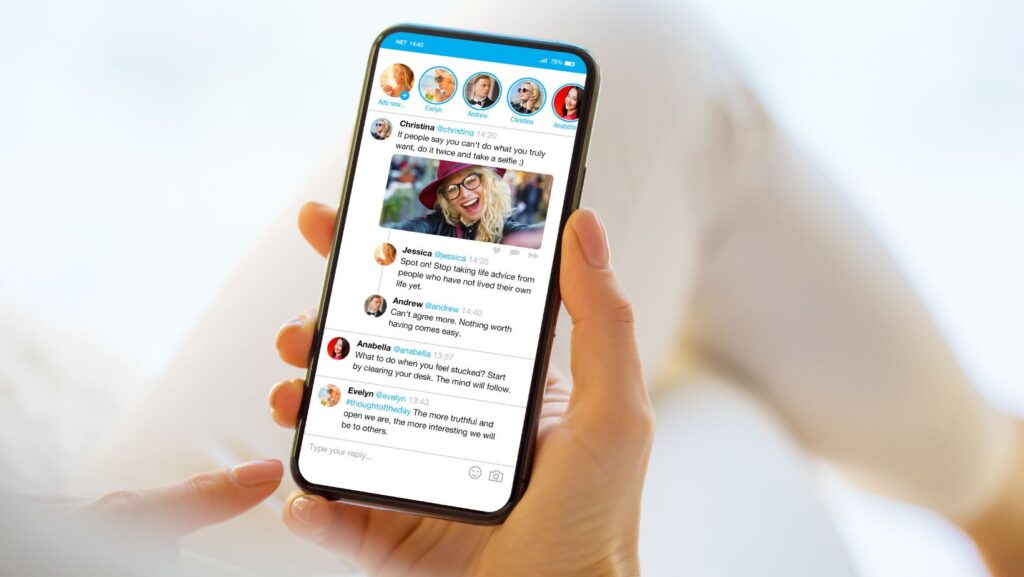
Using these apps, you can easily switch between multiple Twitter accounts, post content, and engage with your followers without the need to log in and out of each account individually. Pro Tip: Before using third-party apps, ensure you have authorised access to each account and taken appropriate security measures to protect your information.
Switching Between Multiple Twitter Accounts On Mobile
Today’s technology allows us to easily switch between multiple Twitter accounts on our mobile devices. This can be very helpful if you manage a personal, work, or business account.
In this article, we’ll show you how to switch between multiple Twitter accounts on mobile devices using the @zgjlcujbeqssynn, @nana_77aok, @anna_banana418, and @momiagepanda handles.
Signing in and out of accounts on Twitter’s mobile app
Twitter’s mobile app allows you to easily sign in and out of multiple accounts, making it convenient for users who manage personal and professional profiles.
Here are the steps to switch between multiple Twitter accounts on the app:
1. Open the Twitter app and click on your profile picture icon at the screen’s top left corner.
2. On the pop-up menu, scroll down and click on “Add an Existing Account.”
3. Enter the username and password of the account you wish to add, then click “Log in.”
4. To switch between accounts, click the profile picture icon again and select the account you wish to switch to.
5. You can switch between accounts by holding down on your profile picture icon until a menu appears, then selecting the desired account.
Similarly, here’s how you can switch between multiple Twitter accounts on your desktop:
1. Click on your profile picture in the screen’s top right corner.
2. Click on “Switch accounts.”
3. Enter the username and password of the account you wish to switch to and click “Log in.”
4. To switch between accounts, click on your profile picture again and select the account you wish to switch to.
Pro Tip: To avoid confusion, try labelling your Twitter accounts with their respective usernames, for instance, “@zgjlcujbeqssynn” or “@nana_77aok”. This will make it easier to differentiate between them when switching between profiles.
@zgjlcujbeqssynn
Twitter’s “Add account” feature on mobile allows users to easily switch between multiple Twitter accounts without logging in and out every time.
Here’s how to use it:
1. Open your Twitter mobile app and tap your profile picture.
2. Navigate to the gear icon and tap “Settings and Privacy.”
3. Scroll down to the “Account” option, and select “Add Account.”
4. Enter the username and password for the account you want to add.
5. Repeat steps 1-4 for each additional account you want to add.
Once you have added multiple accounts, you can switch between them by tapping your profile picture and selecting the account you want to use.
Pro Tip: You can also use this feature on the desktop by clicking on the three dots on the side of your profile picture and selecting “Add an existing account.”
Using third-party apps to manage multiple Twitter accounts on mobile
Managing multiple Twitter accounts can become overwhelming, especially when you have personal and professional accounts to handle. Fortunately, third-party apps can make switching between accounts easier and managing them effectively from your mobile device.
Here are some popular third-party apps to manage multiple Twitter accounts on mobile:
TweetDeck: TweetDeck is a free app that allows you to add and manage multiple Twitter accounts on your mobile device. Its user-friendly interface and customization options make managing your accounts a breeze.
Hootsuite: Hootsuite is a comprehensive social media management tool that allows you to manage multiple Twitter accounts in one place. Its mobile app is easy to use and provides real-time updates, scheduling features, and analytics.
Buffer: Buffer is another social media management tool that lets you manage multiple Twitter accounts on your mobile device. It enables you to post updates, schedule tweets, analyse performance, and more.
With these third-party apps, you can effortlessly switch between multiple Twitter accounts, stay organised, and streamline your social media management process. Pro Tip: Save time by organising your Twitter accounts on these apps using lists and filters.
Best Practices For Switching Between Multiple Twitter Accounts
If you have multiple Twitter accounts for your business or personal use, you may find it useful to switch between them quickly and easily.
This article will look at the best ways to switch between multiple Twitter accounts on your desktop and mobile devices. We will also explore some tips and tricks to make this process simpler and more efficient.
@nana_77aok
One of the best practices for switching between multiple Twitter accounts is to stay organised by assigning different account names and using specific themes for each account.
Here are some tips:
1. Use different usernames or handles for each account to remember which account you are using at a glance. For instance, use @zgjlcujbeqssynn for your account, @nana_77aok for a business account, @anna_banana418 for a travel account, and @momiagepanda for a food account
2. Choose specific themes or topics for each account to keep your tweets and followers organised. For instance, use your account for personal updates, your business account for product promotions and customer service, your travel account for travel tips and photos, and your food account for recipes and food photos.
3. Use a social media management tool like Hootsuite or Tweetdeck to manage multiple accounts on your desktop or phone. These tools allow you to monitor your different accounts in one place, schedule tweets in advance, and post to multiple accounts simultaneously.
Following these tips allows you to easily switch between multiple Twitter accounts without getting confused or overwhelmed.
Keeping track of which account you are currently logged into
When managing multiple Twitter accounts, keeping track of which account you are currently logged into is essential to avoid any mix-up or accidental posting.
Here are the best practices for switching between multiple Twitter accounts:
Use different usernames and profile pictures that identify each account.
Log out of your account before logging into another one to avoid confusion.
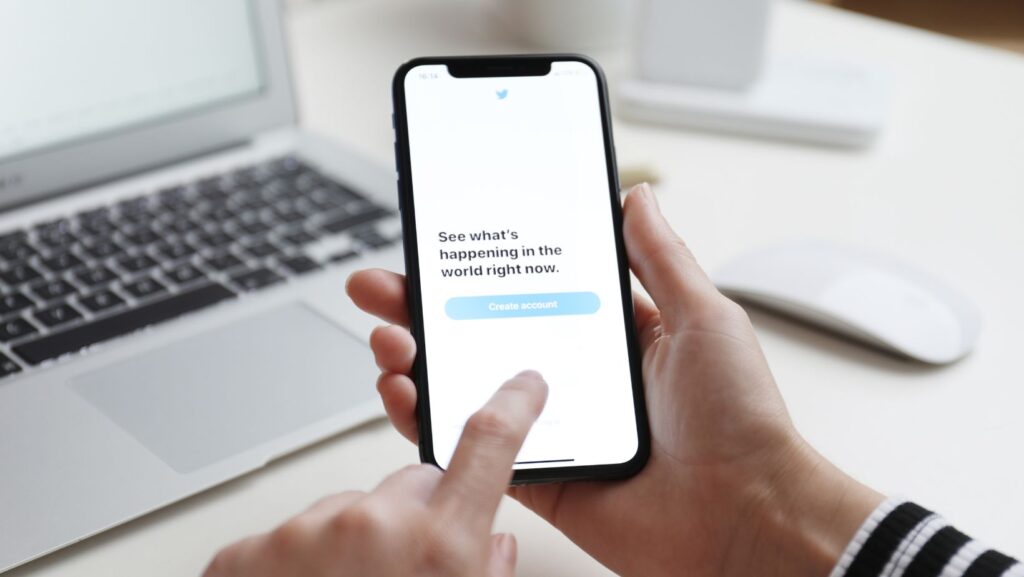
Add a unique and identifiable label to each account in the notes app on your desktop or phone.
Use third-party apps like TweetDeck or Hootsuite to connect and manage multiple accounts simultaneously.
On the Twitter app, tap on your profile photo to view a list of your accounts and easily switch between them.
Pro tip: Use password managers to organise and secure your login information.
@anna_banana418
Accidentally tweeting or posting from the wrong Twitter account can cause embarrassment and damage your online reputation. Here are some best practices for switching between multiple Twitter accounts on your desktop and phone to reduce the risk of mistakes.
Steps to follow:
On Desktop: 1. Go to twitter.com and log in to your primary account. 2. Click on your profile picture in the top right corner and select “Add an Existing Account.” 3. Enter the login information for your secondary account. 4. Click on your profile picture again, and select the desired account to switch.
On Phone: 1. Tap on your profile picture in the top left corner of the screen. 2. A menu will appear. Select “Add an existing account.” 3. Enter the login information for your secondary account. 4. To switch, tap on your profile picture and select the account you want to use.
Using these steps, “@zgjlcujbeqssynn @nana_77aok @anna_banana418 @momiagepanda” can easily switch between multiple Twitter accounts without risking accidental tweets or posts. Pro tip – Double-check your account before composing any tweet or adding any post.
Maximising Efficiency With Multiple Twitter Accounts
Do you need to manage multiple Twitter accounts on your phone and desktop but struggle to figure out how? Having multiple active accounts can be hard to handle effectively, but it doesn’t have to be. With the right tools, you can switch between accounts quickly, maximise efficiency, and save time.
This article will discuss switching between multiple Twitter accounts on your desktop and phone.
Scheduling tweets for multiple accounts
Scheduling tweets for multiple accounts is an excellent way to manage your social media presence across platforms and maximising your efficiency with multiple Twitter accounts. Here’s a guide to help you switch between multiple Twitter accounts on desktop and mobile devices:
On Desktop: 1. Log in to Twitter using your primary account. 2. Click on the profile icon in the top right corner. 3. Select “Switch accounts” from the dropdown menu. 4. Add your secondary account(s). 5. You can now switch between accounts by clicking your profile icon. When scheduling tweets, choose the account(s) you want to tweet from.
On Mobile: 1. Log in to the Twitter app on your phone. 2. Tap on your profile icon. 3. Tap the profile icon again and choose “Add an existing account.” 4. Enter your secondary account login info. 5. You can switch accounts by tapping on your profile icon and selecting the account you want to use.
Using this strategy, you can streamline your social media management and engage with your audience regularly.
Pro tip: Use a social media management tool like Hootsuite or Tweetdeck to schedule tweets, track analytics, and manage multiple accounts more efficiently.
Utilising Twitter’s Lists feature to organise followers and accounts
Twitter’s Lists feature efficiently organises your followers and accounts based on personal interests, industry, or specific topics. Here’s how to use Twitter Lists to maximise efficiency:
First, create a new list by clicking the “Lists” option on your Twitter profile and selecting “Create New List.” Next, name your list and decide whether you want it public or private.
To add someone to your list, go to their profile, click on the ellipsis icon next to the “Follow” button, select “Add/remove from lists,” and choose the desired list.
You can view tweets from a specific list by clicking on the list name from your profile’s “Lists” section.
Additionally, this feature can be useful for those who manage multiple Twitter accounts. TweetDeck is a useful tool that can help manage multiple accounts from one dashboard.
Pro tip: Streamline your feed by creating lists for accounts you engage with regularly to avoid missing important tweets.
@momiagepanda
Sharing and retweeting content across multiple Twitter accounts is a useful strategy to increase visibility and reach a wider audience. Here’s how you can switch between multiple Twitter accounts on your desktop and phone:
Desktop:
1. Log in to one of your Twitter accounts.
2. Click on your profile picture in the top right corner, and select “Add an existing account” from the dropdown menu.
3. Enter the username and password of the account you want to add.
4. You can switch between accounts by clicking on your profile picture and selecting the account you want to use.
Mobile:
1. Open the Twitter app on your phone.
2. Tap on your profile picture in the top left corner.
3. Tap on the downward-facing arrow next to the username of the account you’re currently using.
4. Tap on “Add an existing account” and enter the username and password of the account you want to add.
5. You can switch between accounts by tapping on your profile picture and selecting the account you want to use.
Following these simple steps, you can easily switch between multiple Twitter accounts and share and retweet content to maximise efficiency.
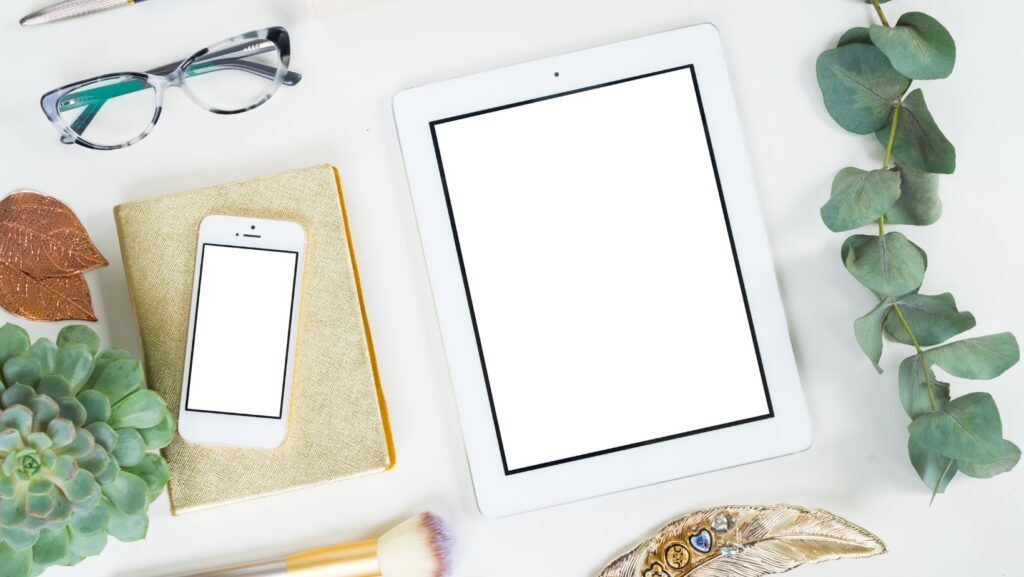
Pro tip: Keep a record of your account usernames and passwords in a secure place to make switching between accounts even easier.


 By
By 





